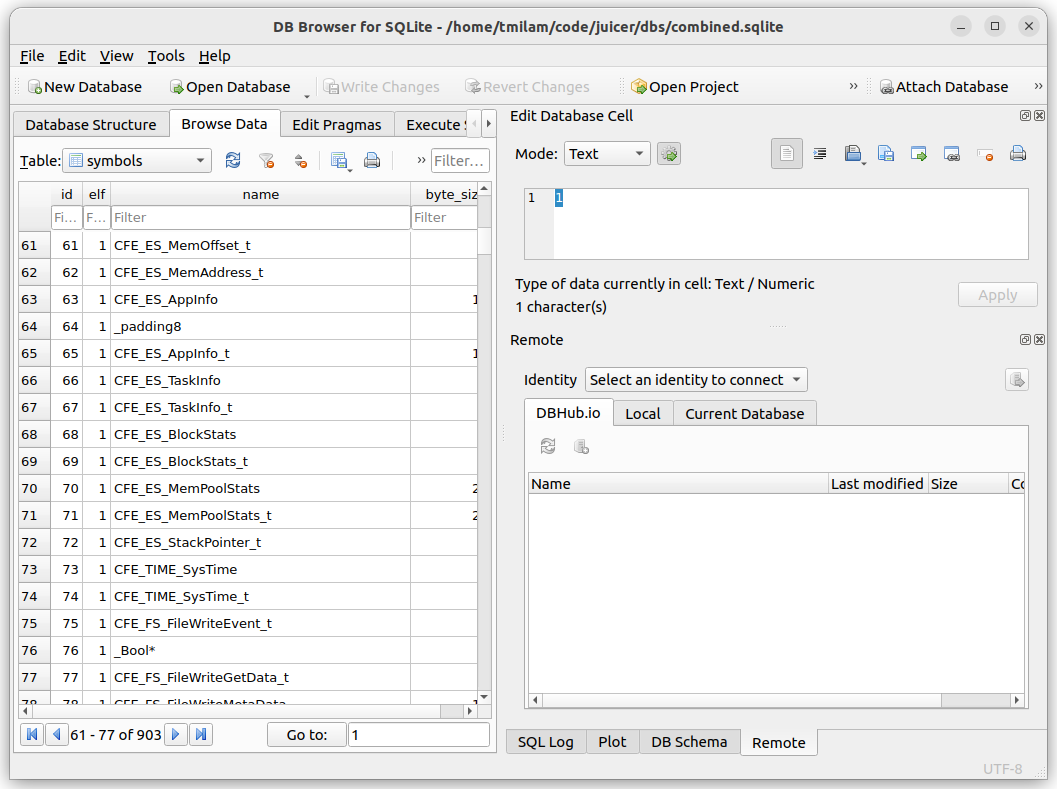14.3. Using juicer to generate the message database
These instructions describe how to run juicer to create a database for use with BRASH.
14.3.1. Run the database conversion node
You can generate the database by running the following launch file in the brash workspace:
$ cd ~/code/brash
$ source install/setup.bash
$ ros2 launch juicer_util generate_juicer_database.launch.py
You might need to modify the launch arguments if your cFS and juicer installation paths are different than the default arguments:
cfs_path:~/code/cFSjuicer_path:~/code/juiceroutput:combined.sqlite
The default input_list of objects to be processed is composed by the libraries found in the cf/ folder. If you
create a new cFS application, you’ll want to add its library here:
['core-cpu1', 'cf/cfe_assert.so', 'cf/ci_lab.so', 'cf/ros_app.so', 'cf/sample_app.so', 'cf/sample_lib.so', 'cf/sbn_f_remap.so', 'cf/sbn.so', 'cf/sbn_udp.so', 'cf/sch_lab.so', 'cf/to_lab.so', 'cf/robot_sim.so', 'cf/cf.so', 'cf/rover_app.so']
The launch file executes the generate_juicer_database node, which generates an sqlite database file at <juicer_path>/dbs with the name specified by <output>. You might need to create the folder dbs in the juicer_path, if it does not exist yet.
14.3.2. View the database
$ sqlitebrowser
brings up this window